-
Recently Browsing
- No registered users viewing this page.
-
Posts
-
Hello, I tried playing a modpack I made (I'm not very experienced in modpack making) and, except some problems I achieved to solve, everything went good. However, when I recently tried to re-test the pack with new mods my game crashed. All the changes happened in the span of a noon tho so I barely know which mod were added and when exactly. Here the error : The pack is forge 47.2.0 for minecraft 1.20.1 I use Rubidium+Oculus and also Valkyrien Skies. (i list them here since they're often buggy with other mods) Here the entire crash log : https://pastebin.com/zFt15tJV I hope someone can help me and thanks.
-
By Paint_Ninja · Posted
CurseForge and Forge are separate things. Forge loads the mods, CurseForge is a mod download website. Forge 49.0.48 has a known bug with the non-Forge mods.toml detection. To fix this, either the mod authors need to set a valid loaderVersion (e.g. "*" to allow everything, or "[49,)" for 1.20.4+) or you need to temporarily downgrade to 49.0.44 until I release a new version of Forge that has this bug fixed. -
Hello there, I recently came across an issue with Forge version 49.0.48, but not with Forge version 49.0.38. I have an image but am not sure how to upload it. The issue being that in Version 38 all my mods work correctly but in 48, several mods are now, randomly, not being recognized as Forge mods when I downloaded them using Forge's install feature. The mods in question being; Compact Storage by witchica Iron Ender Chests by Lupin Iron Ladders by nNined Stone Chest by ロ_ロ The person I contacted originally that directed me to this forum was able to replicate this and so have I.
-
Topics
-
Who's Online (See full list)
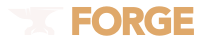


Recommended Posts
Join the conversation
You can post now and register later. If you have an account, sign in now to post with your account.
Note: Your post will require moderator approval before it will be visible.