Best practice for updating to latest 1.7.2 build
-
Recently Browsing
- No registered users viewing this page.
-
Posts
-
By scientistknight1 · Posted
I can confirm a similar error when trying to set up a 1.19.2 modding environment in Eclipse; something is definitely cached that doesn't do well when the environment is edited. I solved it similarly to how you did, by simply restarting from the ground with a different project in a different version. -
By scientistknight1 · Posted
Glad I could help, sorry I couldn't help more! -
By yungyjunger · Posted
dont worry about this anymore, i think ive got it. thanks for the suggestion though -
By scientistknight1 · Posted
Apologies for taking so long to respond, I forgot to check the forums for a while. You can probably just use the HoneyBottleItem class when registering your item, if you don't need custom behavior. Here's an example of what you might have to do: public static final RegistryObject<Item> LEMON_JUICE = ITEMS.register( "lemon_juice", () -> new Item( new HoneyBottleItem.Properties().stacksTo(1).food( (new FoodProperties.Builder()) .nutrition(4) .saturationMod(0.1F) .effect(() -> new MobEffectInstance(MobEffects.GLOWING, 100, 0), 0.8F) .build() ) ) ); This is a random food item I grabbed from the mod I'm working on, I just renamed it to lemon juice so you could see what it would look like. Don't worry about being clueless, YouTube will only take you so far. I'd recommend looking at published mods on GitHub to see how to do things, it makes life easier. Just remember to give attribution if you use any of their code, and check their licenses. If you do need to register your item, you can just make a class that inherits from HoneyBottleItem, and then modify what you need in there.
-
Topics
-
Who's Online (See full list)
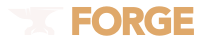
.thumb.png.bef21718e27ec14dfc24c93ca9982e47.png)
Recommended Posts
Join the conversation
You can post now and register later. If you have an account, sign in now to post with your account.
Note: Your post will require moderator approval before it will be visible.